Analytics » Upload Tool » Uploading Data from CSV Files - GUI Mode
Uploading Data from CSV Files - GUI Mode
Upload Tool can be invoked using Command line mode (console mode) or with a user interface (GUI). GUI mode can be useful if you are not much familiar with the command line interface. In this section, we will discuss how to set up this tool for batch upload of CSV data with a user interface.
| Note: |
|---|
The Upload tool will be useful, when you need to upload more than 500,000 rows or whose file size is greater than 50 MB (these import size limits are applicable when you use the Virtutem Analytics web user interface). This tool splits the data in the CSV file into batches and uploads it to Virtutem Analytics, making it much more resilient to intermittent Internet connectivity outages or slow connections |
Steps for running the CSV upload tool in GUI mode.
Step 1: Ensure that you have already created the database in Virtutem Analytics account into which the data is to be uploaded.
Step 2: Configure the proxy settings and the required Import settings in the common_params.conf file. Read more about these settings from Proxy Settings and Import Settings sections.
Step 3: Invoke the CSVUploadGUI.sh (for Linux/Mac) or CSVUploadGUI.bat (for Windows) file under <Tools_Home>bin directory. The CSV Upload Utility dialog will open.
Step 4: Provide the required inputs in the GUI as shown below.
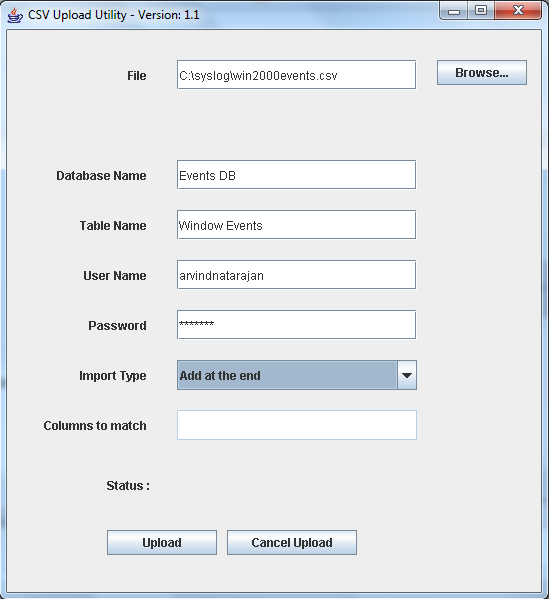
- Step 5: Click the Upload button.
- All your data from the CSV file will get uploaded to the specified table and in Virtutem Analytics database.
The following table contains the parameters that are to be specified in the GUI above.
| Parameter Name | Description |
| File | Specify the complete path of the CSV file from which data is to be uploaded. |
| Database Name | Specify the name of the database in the Virtutem Analytics account into which the CSV file's data is to be uploaded. Ensure that the database is already available in Virtutem Analytics. In case the database does not exist, contact Virtutem to create a blank database with the same name in your Virtutem Analytics account. |
| Table Name | Specify the name of the database table into which the CSV file's data is to be uploaded. Ensure that the specified table with similar column structure is already created in the Virtutem Analytics Reporting Database. |
| User Name | Specify your Virtutem Analytics account login name. |
| Password | Specify the Virtutem Analytics account password. |
| Import Type | Choose one of the following three options as the Import Type . · Add at the end - The data in the CSV file will be added (appended) at the end of the table. · Delete existing and add - All existing rows in the table will be deleted and then the data in the CSV file will be added. · Add, replace if already exists - Existing rows that are modified will be updated and new rows will be appended at the end of the table. (In this case ensure you provide the appropriate input for the field Columns to match described below). |
| Columns to match | This is applicable only when the Import type is set to Add, replace if already exists . Specify column ( or a combination of columns) whose value will uniquely identify each record in that table. If the record already exists in the table then it will be replaced with the new values in the CSV file being uploaded. Otherwise the data will be added at the end of the table. |
| Note: |
|---|
| The last uploaded details will be logged under <Tool_Home>/logs/csvupload_serverout.txt file. |
Virtutem Analytics Upload Tool provides more advanced settings that can be configured while uploading data from CSV files. You can learn about these import settings in the following section.
The configuration file common_params.conf in the /conf directory provides parameters that Upload Tool uses while uploading data. These settings help Virtutem Analytics properly understand the data being imported.
The following table lists the import parameters that can be configured in the common_params.conf file for uploading data from CSV files using the GUI mode.
Note : You will not find all the below given parameters present in the configuration file (except mandatory ones). In case you do not find them, add them into the file and provide the required value as specified below.
| Parameter | Possible Values | Description |
| ZOHO_CREATE_TABLE | · True · False | Optional · True - New table will be created in the specified database with the said name and then the data will be imported. In case the table already exists in the database, then the data will be imported into it. · False - The data will be imported into the specified table. In case the table does not exist in the specified database then it throws an error. Default value is false. |
| LINES_TO_SEND |
· True · False | Optional |
| ZOHO_FIRST_ROW_HEADER |
| Optional · True - First row contains the column header names. · False - First row does not contain the column headers. In this case it is mandatory to specify the column header names for the parameter ZOHO_COLUMN_HEADER_NAMES (described next). Default is true . |
| ZOHO_COLUMN_HEADER_NAMES | Column Names with comma separator | This parameter is mandatory when the ZOHO_FIRST_ROW_HEADER is set to false |
| ZOHO_DATE_FORMAT | Format of the date. Note: The above example indicates a date in the format 10-Nov-2013. Ensure you provide the appropriate notation to match your date format. | Optional In case you are using a custom date format, in the data being uploaded, other than the default date format in Virtutem Analytics, then you can use this parameter to specify the date format. Refer to the following link: How to construct date format string. |
| ZOHO_AUTO_IDENTIFY | · True · False | This parameter specifies whether the tool should automatically identify the delimiter or not. · True -The tool will automatically identify the delimiter (ZOHO_DELIMITER parameter) and text qualifier (ZOHO_QUOTED parameter) in the CSV file that is being imported. By default this will be set to true . · False - You need to specify the delimiter and text qualifier explicitly. In case this parameter is set to false, then you need to specify the delimiter and text qualifier using the parameters in the table below. |
| ZOHO_SKIPTOP |
| Optional |
| ZOHO_THOUSAND_SEPARATOR | · 0 · 1 · 2 · 3 | Optional · 0 - COMMA · 1 - DOT · 2 - SPACE · 3 - SINGLE QUOTE Default is 0 . |
| ZOHO_DECIMAL_SEPARATOR | · 0 · 1 | Optional The following is the list of parameter values and the corresponding decimal separator. · 0 - DOT · 1 - COMMA Default value is 0. |
| ZOHO_FILE_ENCODING | · UTF-8 · UTF-16 · GB18030 · Shift_JIS | Optional Default value is UTF-8 . |
| ZOHO_REMOVE_BOM | · True · False | Optional Set this to true , the tool will identify the BOM and remove the BOM from the file. You can also specify the BOM type (UTF-16LE,UTF-16BE), if you know the type. |
| ZOHO_CANOVERRIDE | · True · False | Optional · True - The tool will stop the current import process and overwrite the table with new import. · False - The tool will not disturb the current import process and will cancel the new import request. Default value is false. |
| ZOHO_ON_IMPORT_ERROR | · ABORT · SKIPROW · SETCOLUMNEMPTY | This parameter controls the action to be taken in case there is an error during import. · ABORT - In case of any error, the import will be aborted. · SKIPROW - In case of any error,the specific row(s) in which error occurred will be skipped and then continue importing the rest of the data. · SETCOLUMNEMPTY - In case of any error, the value of the specific cell(s) in which error occurred will be set to empty and then continue importing the rest of the data. Default value is SETCOLUMNEMPTY |
| Parameter | Possible Values | Description |
| ZOHO_COMMENTCHAR |
| Comment Character. The CSV row will be skipped, If the comment character is found at the beginning of the row. The above will skip the rows starting with $ character while importing. |
| ZOHO_DELIMITER | · 0 · 1 · 2 · 3 | Specifies the delimiter which separates the values in the file. The following is the list of parameter values and the corresponding delimiter: · 0 - COMMA · 1 - TAB · 2 - SEMICOLON · 3 - SPACE |
| ZOHO_QUOTED | · 0 · 1 · 2 | Specifies the Text Qualifier which surrounds string values in the CSV file, if available. The following is the list of parameter values and the corresponding text qualifier: · 0 - None · 1 - SINGLE QUOTE · 2 - DOUBLE QUOTE |
The following screenshot illustrates the common_params.conf file showing some of the import parameters:
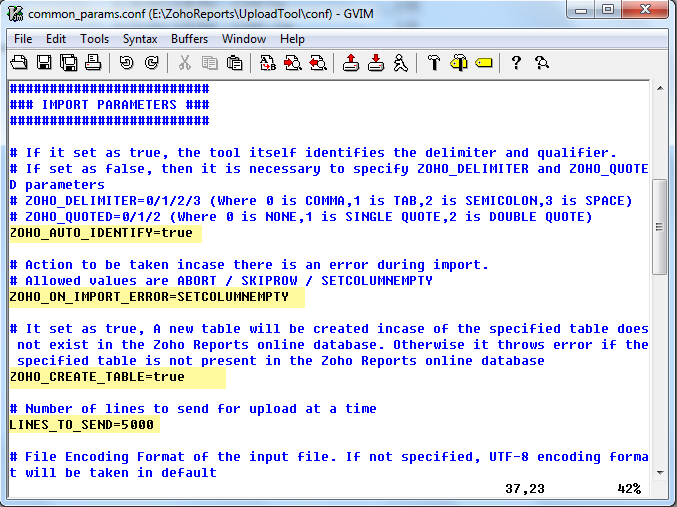
To view the data that you have uploaded
- Login to http://analytics.virtutem.com.
- Click on the corresponding Database name under My Databases.
- Click on the corresponding table at the Left to open the table and view the uploaded data.
Frequently Asked Questions
Troubleshooting Tips
- I get "The host did not accept the connection within timeout of 15000 ms" while trying to upload data using Upload Tool. How to solve it?
- I get an error message as ‘out of memory’ while trying to upload the file. How can I solve this error?
- I get "Error!!! Sorry, you cannot upload files that exceed 50MB in size"while uploading data using Upload Tool. How to overcome this?
- I get an error message as "Another import is in progress in this table started by the user 'User name' at 'time of import'." How to overcome this?
- I get a message as "ZOHO_MATCHING_COLUMNS is not present in the request parameters list". How to solve it?
- I get "Error!!! Column "Column_Name" is present in match columns but not in selected columns" while uploading data. How to overcome this?
- I get error/ZohoReports/UploadTool/bin/UploadFromDB.sh: line 15: java: command not found.
- I get an error message as "Maximum Concurrent User Tickets Limit Exceeded". How to solve this?