Analytics » Pivot Table » Working with Pivot Tables
Working with Pivot Tables
Virtutem Analytics offers a wide range of interactive options ona Pivot Table when accessed by a end-user. The options include Viewing Underlying data, sorting, exporting, sharing and publishing a Pivot Table. In this section we will discuss about each of these options in detail.
Virtutem Analytics provides an option to view (drill into) the data that makes up the the Pivot Table using the option called View Underlying Data . This is also know as Data Drill Down option.You can click on any cell in the Pivot Table to view its underlying data in a pop up table. Clicking your mouse over a cell in the selected Pivot Table will display its underlying data in a pop up table. You can also view the overall data by clicking the option View Underlying Data in the toolbar.
Following screen-shot describes how underlying sales data will be displayed when you click on the relevant data point in the Pivot Table.
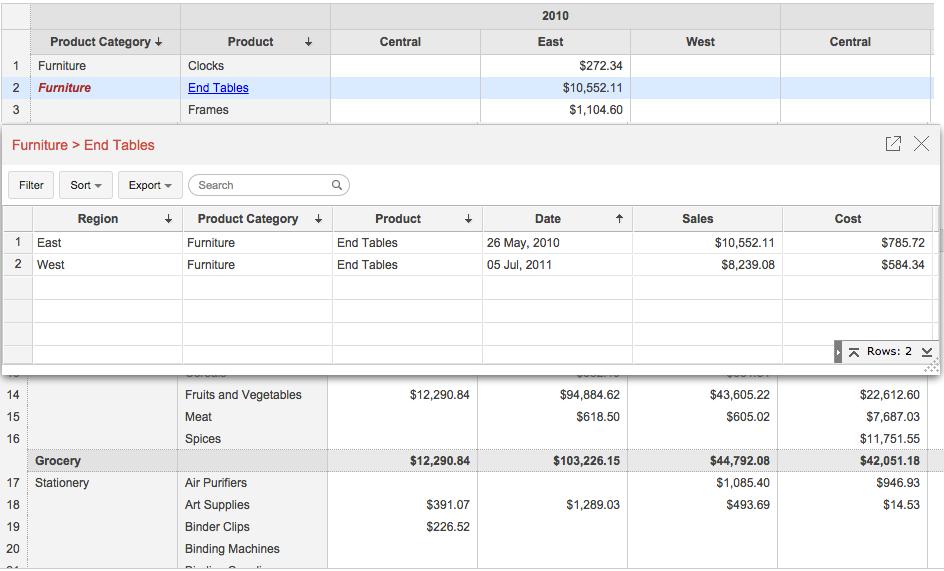
The table popup dialog showing the underlying data providesoptions to search, filter and sort the data displayed. You can also export the underlying data into variety of file formats like CSV, XLS, PDF and HTML.
| Note: |
|---|
View Underlying data option will be enabled only to users who have been provided that permission during sharing by the Administrator. Refer to the topic Sharing and Collaboration to know how to share your Pivot Tables |
In Virtutem Analytics , Pivots Table can be sorted by its column values, data values and summary values. Refer to the topic Sorting a Pivot Table to know how to sort your Pivot Table data.
Virtutem Analytics allows you to export Pivot Table that you have created into various file formats like CSV, PDF, XLS and HTML files.
To export a Pivot Table:
- Open the Pivot Table that you would like to export
- Select Export button in the toolbar
- Select one of the five export format options:
- CSV - Exports the underlying data of the Pivot Table as a Comma Separated Value (CSV) file.
- Excel (XLS) - Exports the underlying data of the Pivot Table as a Excel file.
- PDF - Exports the Pivot Table in Portable Document Format (PDF) file format.
- HTML - Exports the Pivot Table in HTML file format.
- In the export settings window that opens, set the required options and then click Export button at the bottom to export.
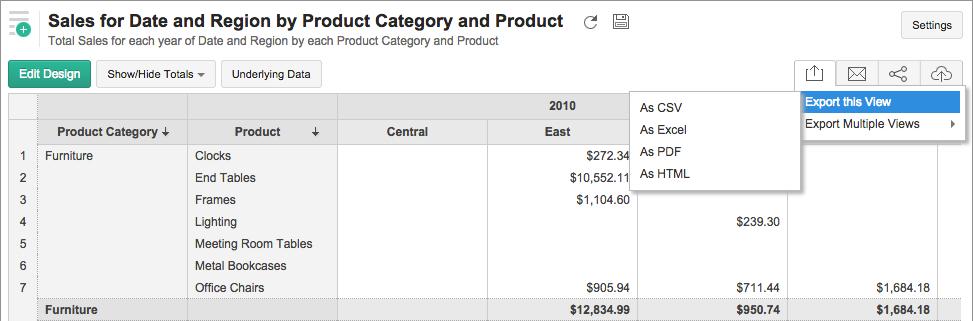
In Virtutem Analytics you can easily share a Pivot Table that you have created, for other users access. You can also set specific permissions on the shared Pivot Tables, so that the users would be allowed to do only permitted actions when they access it. The various share options are provided under the Share menu in the toolbar.
Refer to the topic Sharing and Collaboration to know how to share your Pivot Table.
| Note: |
|---|
Share option will be enabled only to users who have been provided that permission during sharing by the Administrator. |
Virtutem Analytics allows you to publish/embed Pivot Tables that you have created, into your websites/web pages or as iGoogle Gadgets or as easy to access URLs. Virtutem Analytics also allows you to control the access privileges and permissions provided to the users who access the Pivot Table.
Refer to the topic Publishing Options to know how to Publish your Pivot Tables.
Note: |
|---|
This option will be enabled only to Administrator and Database Owners of the reporting database. |