Analytics » Sharing and Collaboration » Accessing Shared Views
Accessing Shared Views
In this topic we will discuss about how users to whom views are shared in Virtutem Analytics, can access and work on them.
If you are a shared user and have not yet registered to Virtutem Analytics, then create an account using the URL https://analytics.virtutem.com/register.cc , with your email id specified in the invitation email to access the views shared to you. If you already hold an Virtutem Analytics account, then you need to log in, to access the shared views.
On login, from the Home page, click on the Shared to Me tab , which will list all the reporting databases that has been shared to you. Click on the required reporting database to access the views that has been shared to you in it.
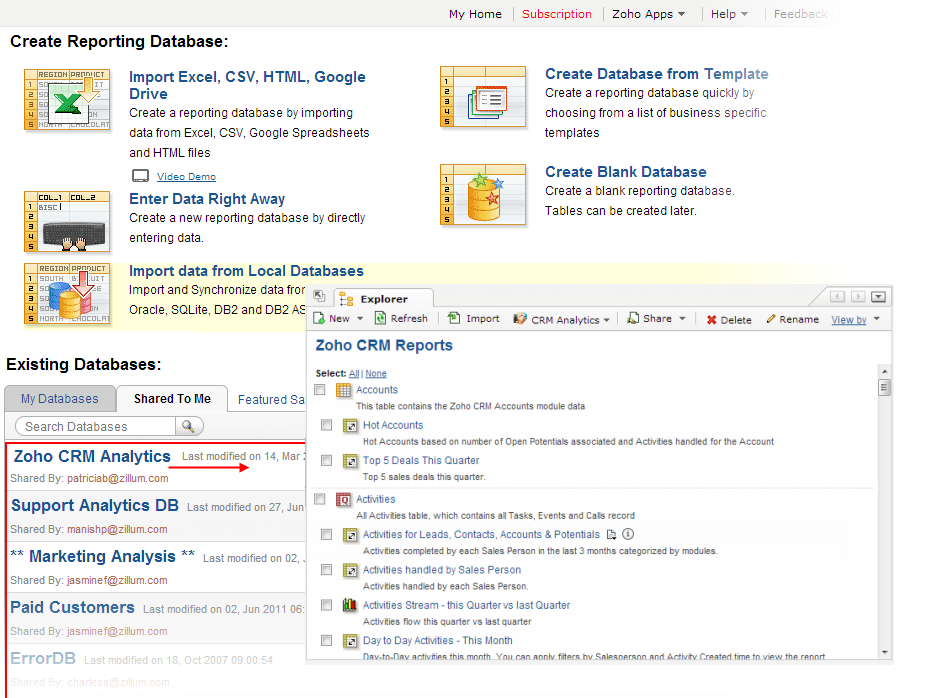
You can also access the shared views by clicking on the link provided in the Invitation Mail, in case the Administrator/Owner has sent you an invitation mail while sharing
If the Administrator/Owner has shared your data table or a Query table, then as a shared user you can create your own Reports and Dashboards over the data shared.
You can also share the reports and dashboards that you create to other users, provided you have been given the " Share View/Child Reports " permission by the Administrator while sharing the data table to you.
The Administrator/Database Owner (user sharing the data table) can see the whole sharing hierarchy (views shared directly by them as well as views shared by the shared users) and can manage it through Edit and Delete options. Refer: Edit Shared Details by Users
.gif)
Note: |
|---|
If the Administrator removes the access to the data table/query table for you, then all the views that you would have created over the data will also be removed. In case you have shared those viewsto other users, then those users will also lose their access to the views. |