Analytics » Sharing and Collaboration » Making your Views/Database Public
Making your Views/Database Public
In Virtutem Analytics you can share your data, reports and dashboards to public users. Any remote user can access your public views online without logging into Virtutem Analytics, i.e. they need not have an account created in Virtutem Analytics to access the public views. You can also grant selected permissions like Read, Export or View Underlying Data, on the view shared, to the public users.
To make Views in a reporting database public you can use one of the following options:
- From Explorer tab of the reporting database, select the views that need to be made public and invoke the Share -> Make Views/DB Public option in the toolbar
- Open the corresponding view that needs to be made public and invoke the Share -> Make this View Public option in the toolbar
A dialog box appears as shown below
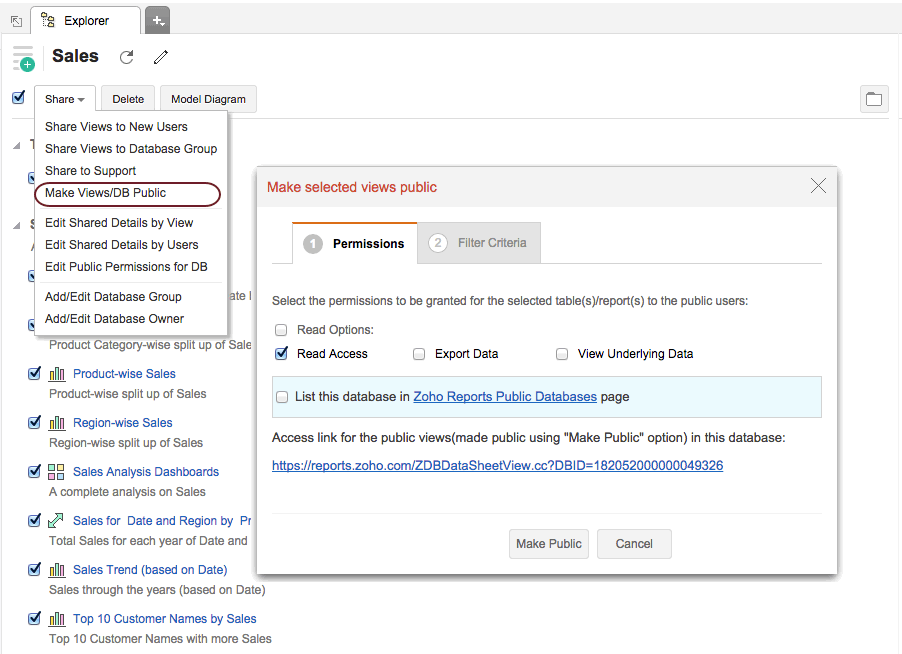
You can grant the required Read permissions by clicking on the check box next to each permission provided under Read Options group. The following table describes the permissions that could be granted.
| Read Access | Provides Read access to the public users for the view(s) selected | Permission applicable to All Views |
| Export Data | Provides Export permission to the view(s) selected. Public users can export the view as CSV, PDF, HTML or Image based on the view type. | Permission applicable to All Views |
| View Underlying Data | For Reports and Dashboards providing this permission will allow public users to access the data underlying the view. This option will be available in the toolbar of the view. | Permission applicable only for Reports and Dashboards |
Any user (public user) will be able to access the views made public in this reporting database using the link provided under 'Access link for the public views (made public using "Make Public" option) in this database' when you click Make Public button. You can also share this link to users, whom you want to access these public views without logging into Virtutem Analytics.
To edit existing public sharing permissions provided to views in your reporting database, from Explorer tab of the reporting database, invoke the Share -> Edit Public Permissions for DB option in the toolbar. A dialog box appears as shown below
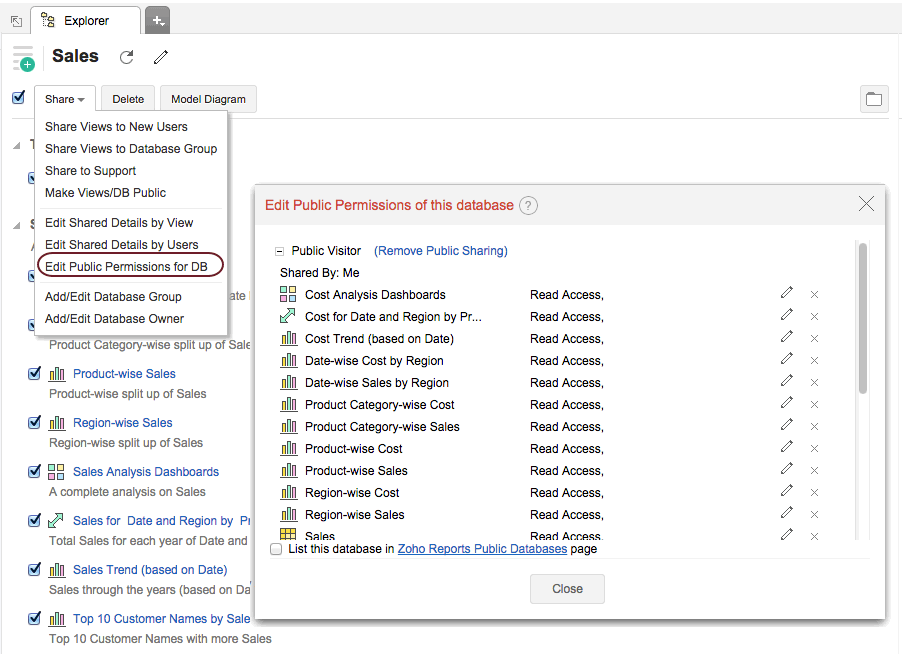
The dialog box lists all the Views/Tables/Dashboards shared by you and other database owners as shown in the above figure. You can edit/delete the granted permissions using the corresponding options provided. You can also delete all the views made public by clicking on the Remove Public Sharing link at the top.
To remove a particular view from public sharing, open the corresponding view and invoke Share -> Make this View Private in the tool bar.
Click Close to complete the process.
Note: |
|---|
If the administrator deletes a database owner, then all the views that were made public by the database owner in that reporting database will be removed from public sharing. |